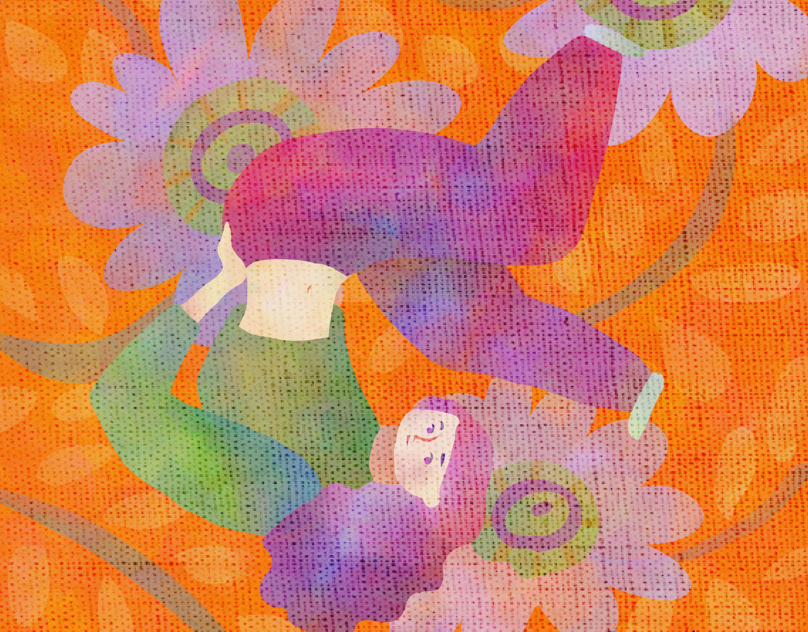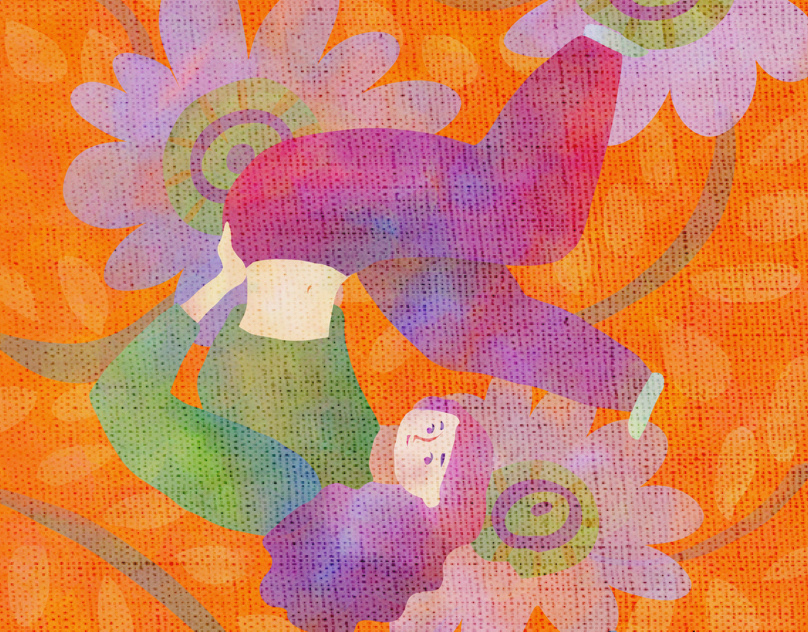The Art of the Reveal in Immersive Storytelling
This example shows how you can build suspense using the Hide & Show behaviours in Adobe Aero.
Below: Rendering of the "E" spheres from Adobe Dimension
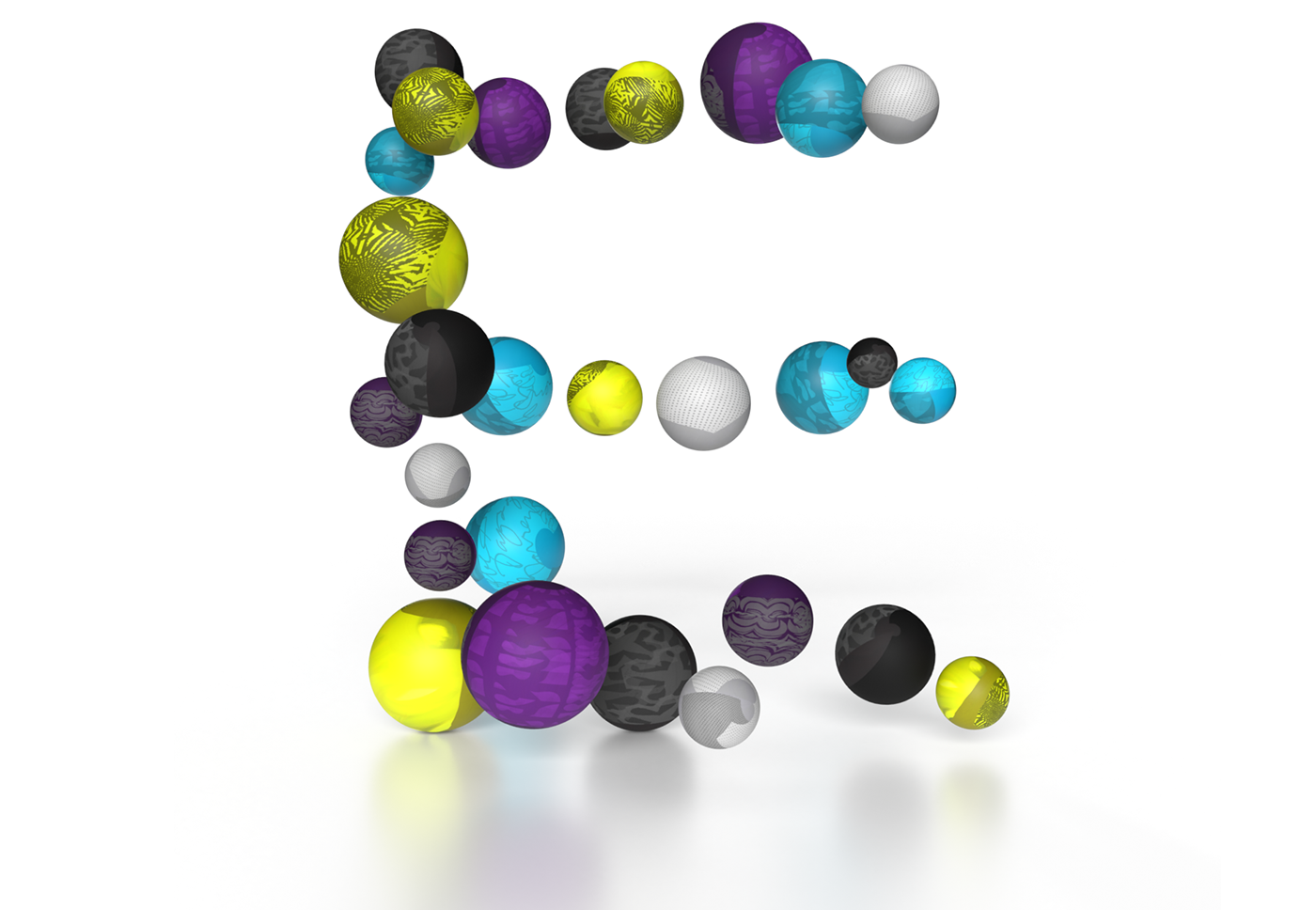
How It's Made
The Hide and Show behaviours are some of my favourites in Adobe Aero. In this project, the spinning ball acts as a trigger that reveals the collection of spheres that comprise the "E".
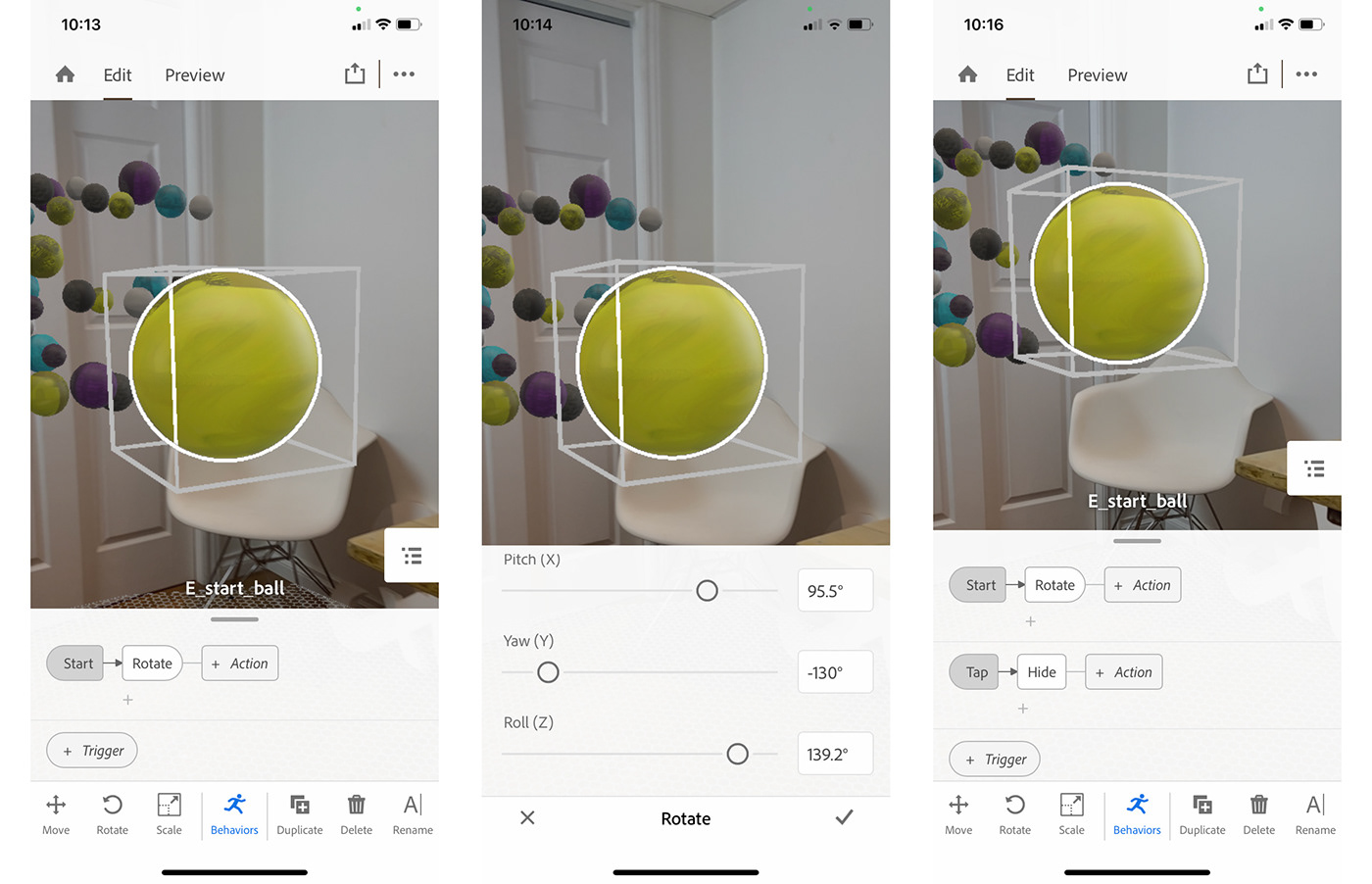
Above: After importing in all assets I want in the scene, in the 1st panel, I've added the Rotate Action to the Start Trigger.
The X, Y, and Z sliders in the 2nd panel are random values so the ball has a bit of unpredictability when rotating. To me, this helps makes things feel like they're more human or natural.
The 3rd panel indicates the ball with Hide when it's Tapped.
When making an AR experience, I enjoy subtlety and gently guiding a user through how I hope they will interact with it. In this case if the ball wasn't spinning, it wouldn't be enticing. But since the ball is spinning, it gently signals that it can be interacted with.
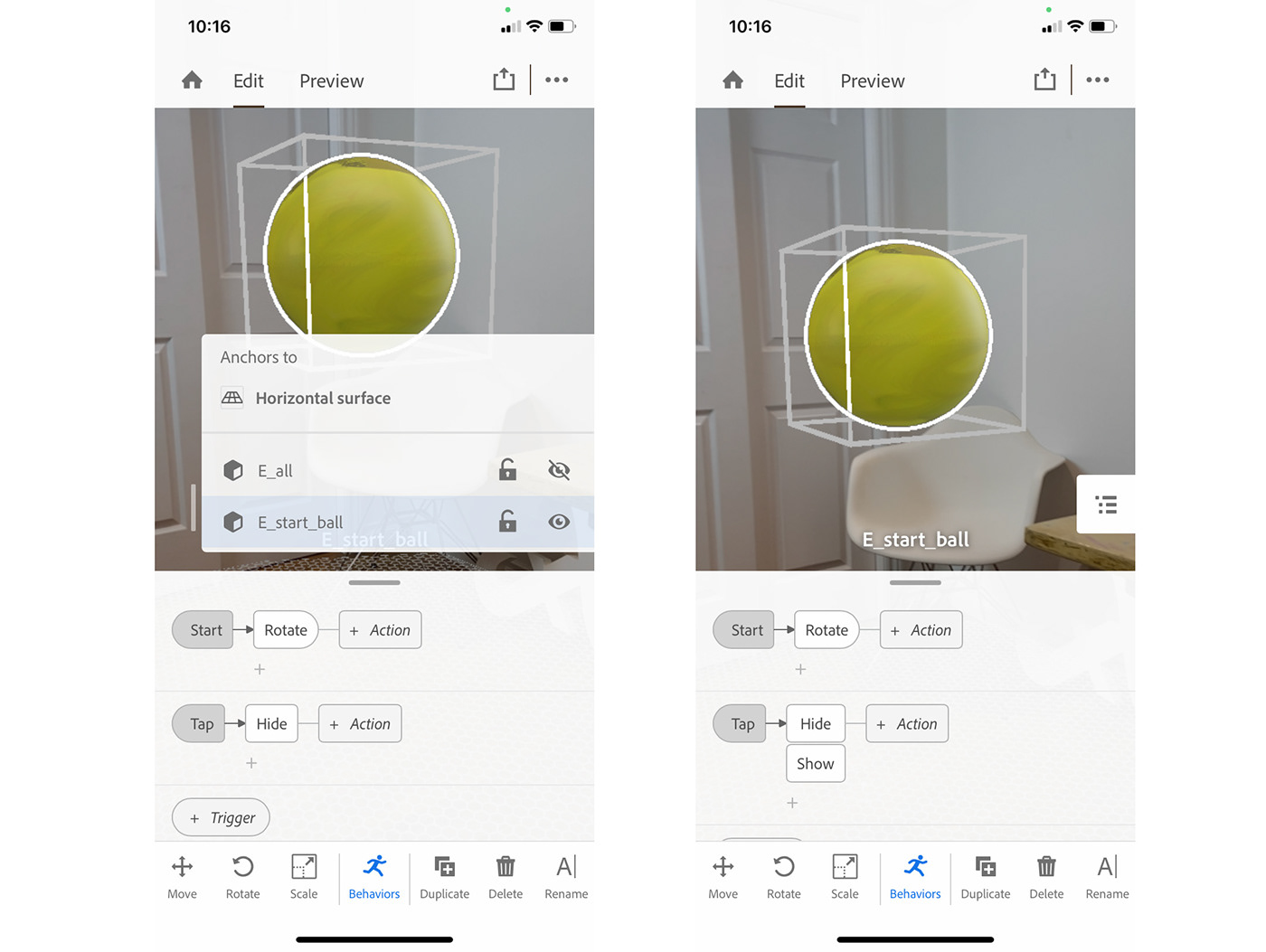
Above: In the 4th panel, I've used the hamburger menu to temporarily hide the sphere cluster.
Panel 5: I've added the Show Action below the Hide feature because I want everything to occur simultaneously.

Above: In this 6th I've unhidden the sphere cluster in the hamburger menu so I can add behaviours to it. When the cluster first appears, I want it to Spin around 1x. The Bounce action was added, but it's VERY SUBTLE, which you can see in the 7th panel. You may not even notice the bounce in the experience, but you might feel it. Again, adding subtle adjustments really help AR experiences feel more natural, sophisticated, and less mechanical.
The spheres were arranged in 3D space to help encourage the viewer to walk around them, or through them. Once the viewer gets close to them, they all rotate around which is triggered from the Enter Proximity behaviour.
Experience it
1: Download and install Adobe Aero.
2: Open the QR code below (or open this link)
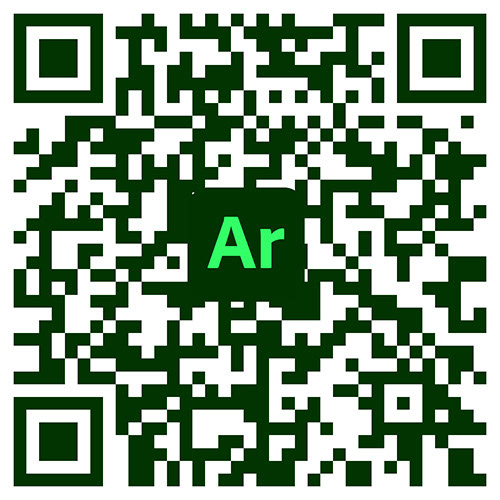
Additional Process
One of my favourite things about Adobe Dimension & Aero is how I can prototype and test out some of the ideas I have. The sketches for this project were essentially started in Dimension. This "sketch" was exported from Dimension and then imported and tested right away in Aero.
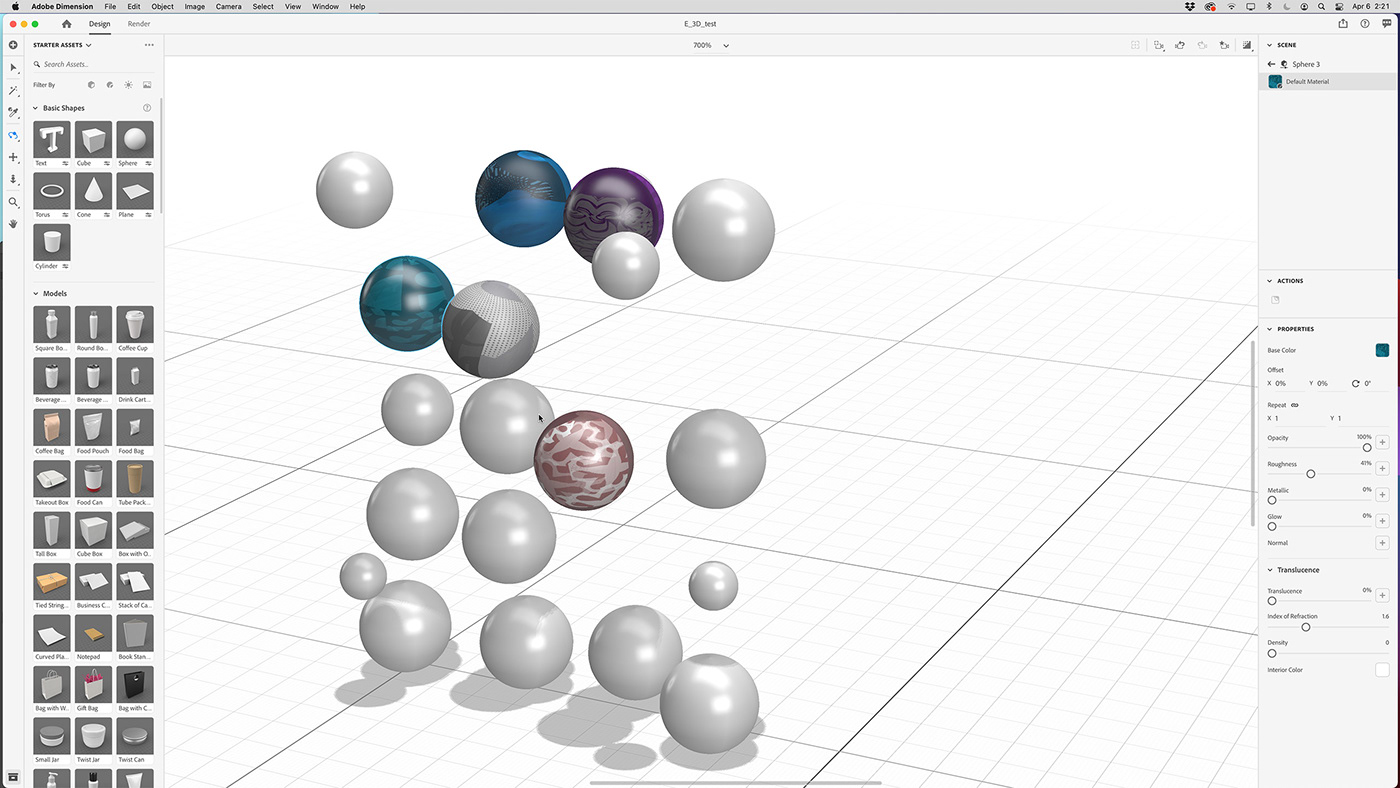
Below: Once I determined I could execute the idea in Aero, I made some adjustments and finished planning how I wanted the spheres to reveal the "E".
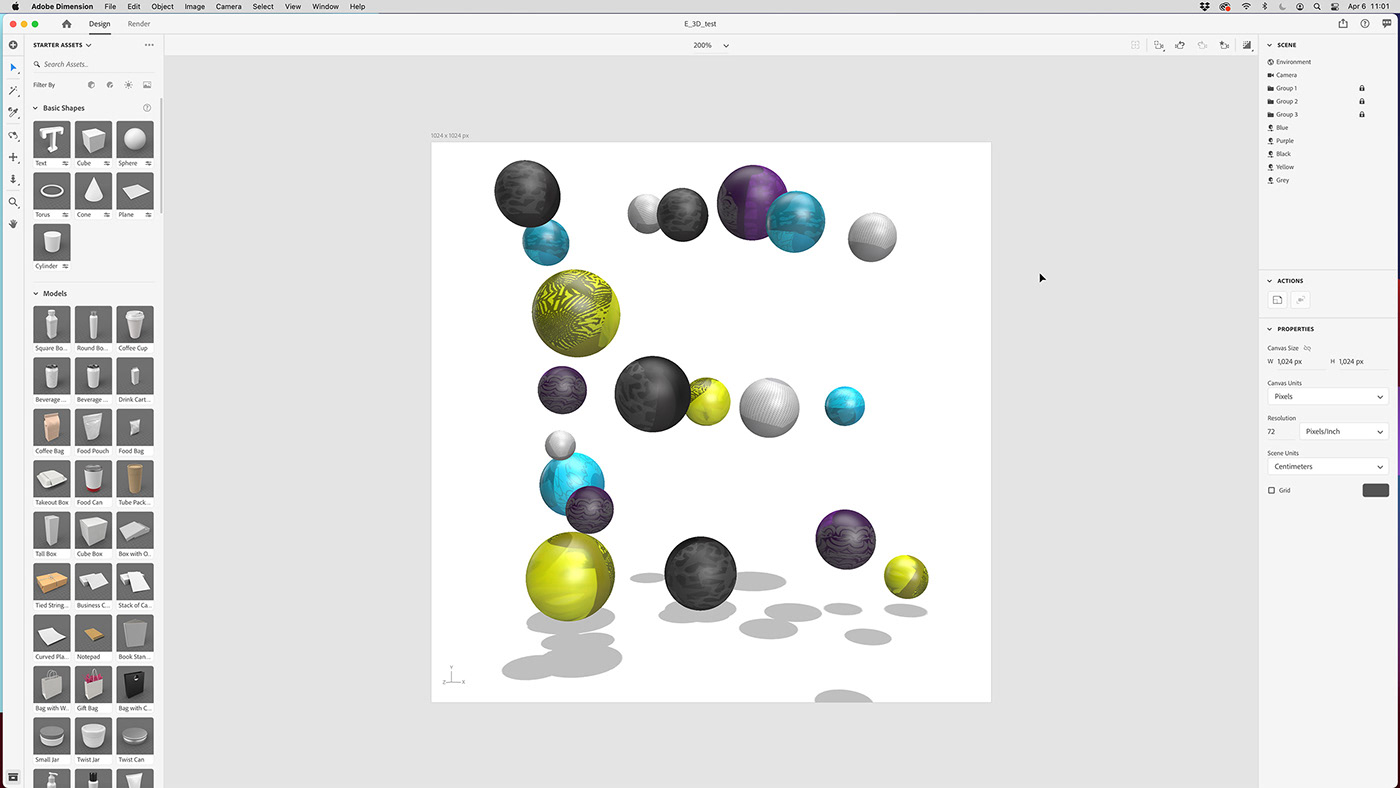
Below: The skins for the spheres were created in Adobe Fresco and many of the textures I created using Adobe Capture.

Create your own AR experience using your own artwork!
This class is an excellent opportunity to learn through experimenting, with no pressure to create a polished final product. Treat the class like a small series of experiments that will help you become familiar with Adobe Aero and to understand how to build out an
AR experience.